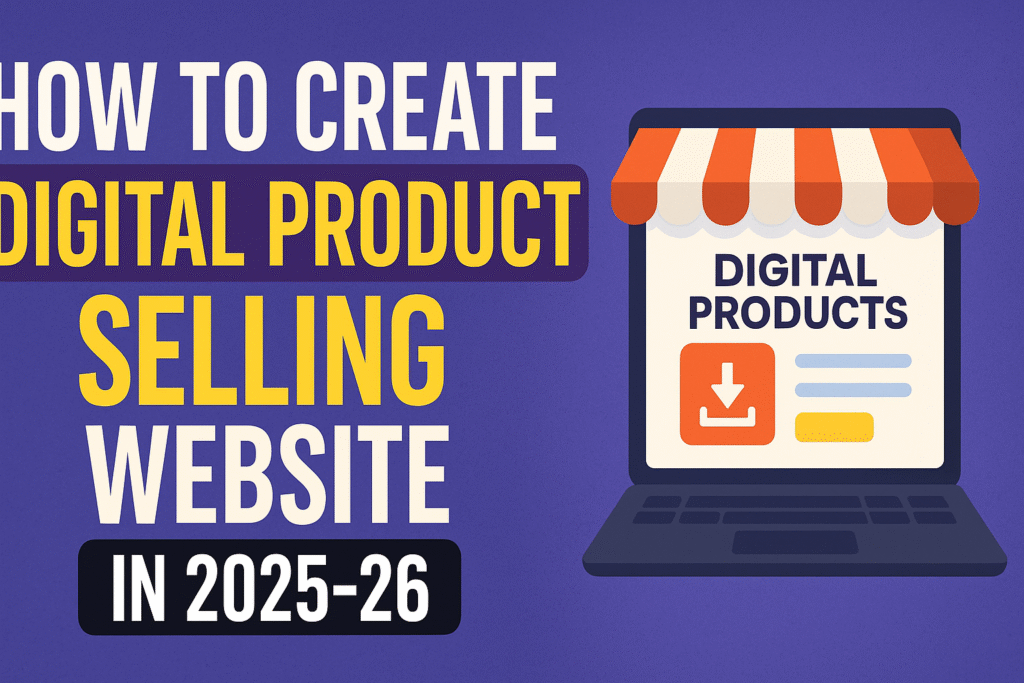JioMart Merchant Onboarding Step By Step Process
JioMart Merchant Onboarding Process For Agents in Our Previous Post You Already Know About JioMart And Everything If You haven’t Reed Please Read From
index
Training Objectives
ii. Simple 4 Step process for every merchant
iii. Sales Spiel
iv. Merchant Self Sign-Up process ( With Web link)
v. FAQ’………..,
………….
Training Objectives
By the end of this training you will know how to use sales pitch and to speak about JioMart preposition to
onboard the merchant & show him how to place first B2B order.
Sales Spiel
Namaste sir! Main ( Name of JMA…….)JioMart se hu!
Jaisa ki aap jante ho Jio ne communication mein dhamaka macha rakha hai waise hai ab Digital India
abhiyaan ke chalte, JioMart apne Kirana Bhaiyon ko digital banjane ka sunehra avsar pradaan kar rahi
hai. Mein aapse 10 min ka samay chahta hoon. Jismein mein apko batana chahta hoon Reliance ke
JioMart mein jud ke aapko fayda hi fayda ho sakta hai.
1. JioMart aapko ek sunhera awasar de raha hai humare sath judne ke liye. jisse aap apni dukan ka
saara saman zabardast offers ke saath online order kar sakte hai humare Reliance FC se, jo matr
24hrs mein aapki dukkan par pahucha diya jayega. Matlab Bachat aur suvidha dono…
2. Jaise hi aap humare program mein register hojaoge to aap humari product range mein se koi bhi
brand ka saaman manga sakte ho wo bhi akarshak price mein.
3. Aap Kabhi bhi, kahin bhi order laga sakte ho aur 24hrs mein apni dukan pe delivery paa sakte ho.
4. Aap ya to online mode se ya cash ke dwara apne order ki payment kar sakte hai.
5. Aapko 7 din ki credit facility uplabdh karai jayegi jab aap pehle 3 prepaid order lagayenge.
Yeh Ek simple self-registration process hai aur hum iske liy aapki madat kargenge
Aapka successful registration hone baad uske baad ke fayde aapko aapka dedicated relationship
manager samjha denge .
hum app ki seva mein hazir hai …. Lekin Iss mauke ko haath se jane na dejiyega yeh app ke munafo
mein char chand laga sakta hai…. Dhanyawad!
( ** Handover digital or hardcopy leaflet to merchant and begin self registration)
4 Step process for every merchant
1St. Follow Your Beat.
2. meat The Merchant & Make A Pitch
3rd.Assist & complete Self Sign-up
– Use Web link and complete Self Sign-up with
minimal documents upload
4th.Place 1st B2B order
– Next day re-visit merchant
– Download & install App
– Explain Schemes & place 1st
B2B order
Proccess is Given On Previous Post
Remaining Process which is not Given On Previous Post
Tap On Business Category
For all below type of merchant
select “Kirana”
All others
Pharmacy / Chemist
Types Of Shops Like
Kirana / Provision store / Supermarket
/ Kirana Wholesale
Dairy / Ice-Cream (selling kirana
articles)
Fruits and Vegetables (selling kirana
articles)
Bakery (selling kirana articles)
Sweet shop (selling kirana articles)
Stationery and Gifts (selling kirana
articles)
General Merchandise Non Food (selling
kirana articles)
Pharmacy / Chemist (selling kirana
articles)
Notes
While onboarding Merchant either he can use
Unregistered ( if not providing GSTNO)
or
Registered ( If providing GSTNO)
Next Step
The app will pickup the current
location of the shop, however for
accurate information Tap on the
MAP and adjust the pin
**Drag the map pin to the exact
location, and check Pincode shown
Next step
Once you drop the Pin the address1
line gets auto filled and to change
the address delete few words and
type the exact address know to the
merchant within the Address1 fiel
Next Step
1. Select business category
– selectbetween
Kirana & Pharma
2. GST details
– Select your GST category and
enter you GSTIN if taxable
3. Business Ownership Type
– Current only
sole proprietor is supported through self
sign up
4. Business Address
– If within “GST Details
field” if you choose “registered” and enter
GST, then this info is auto fetched and
address is un
-editable but otherwise needs
to be entered manually for Merchant
choosing un
-registered for GST. It is
important verify your location on Map so
that smooth deliveries are ensure
5. Business legal Name
– If within “GST
Details field” if you choose “registered”
and enter GST, then this info is auto
fetched otherwise in case of “GST un
–
registered” then fill manually.
6. Business/ Shop Name
– Here ensure you
enter Shop Name as per shop display
name / Hoarding. This ensures the store
can be identified by the delivery associate
7. After Filling all the details Tick Mark (
Confirm Shop Name) check box.
N.B
.
– It is important that the business data is aligned as
per the proof of business.
**May lead to rejection of the request in case of Mismatch.
Next Step
1. First Name
– Enter your first name
2. Last Name
– Enter your last name
3. Date of Birth
– Chose your date of birth
from the calendar (You should be more
than 18 years)
4. Residential Address
– Enter your residential
address as per POA or POI
5. Email ID
– Enter your email ID (optional)
N.B.
– It is important that the personal details are as per
Aadhaar, Voter Id or any other valid POI/POA document
that’s uploaded.
** May lead to rejection of the request in case of
discrepancy
Now Tap on “Document Proof”
1. Upload Address Proof- Select the mode of upload and upload clear image of address proof , front & back photo (preferably Aadhaar)
2. Upload Proof of business- Select the relevant business proof and note that Distributor Bill or any other Proof of Business document can be uploaded
by choosing “Others”
3. Upload PAN card photo- This field is not mandatory, however if merchant provide PAN, then upload here.
4. In POB- Distributor Bill (accepted even >30 days, Address & GSTN not required) , FSSAI/FDA license (Original or Photocopy), Trade license (Original or
Photocopy), GST Certificate (Original or Photocopy)
NB:
1. Ensure all the images a clear. Avoid upload blurred images
2. Ensure you upload correct document, upload irrelevantimages may lead to rejection
3. Ensure you do not upload expired documents. May lead to rejection
Now Tap on “I Agree” to view the
Term & Conditions
Read that Carefully 😃 ..
After Reading TnC and tap on “Proceed” to
continue
Here after clicking on PopUp “Yes”
Merchant will receive OTP on
register mobile no.
Need to enter OTP and click on
Verify OTP, Post that documents
uploaded will start Uploading
Finally, the documents get uploaded
& you should see 3 Green tick
marks with a STATUS : “Pending for
verification”
B2B related FAQ’s
B2B orders
Sr. No. Questions Answers
1
How will I get best deals from Jio Mart for B2B
Order?
All the brand schemes and offers can be seen live on your POS and can be viewed
at the time of ordering. Once you select the schemes and order on the POS,
these offers are automatically applied to your B2B orders.
2
How can I place orders on App? It is extremely easy to place your orders on the POS and get all your stock
requirement in one go. Here is the video demonstrating order placing.
3 What is MOQ/ Min Value required for placing
FC orders?
There is no MOQ/Min value required to place order with us. You can buy in each
from Reliance FC.
4
Are your rates comparable to other sources? Yes, we provide every day best deals on all product range. Our rates are better
and in most of the cases better than other players in market.
5
What happens when I purchase items from FC
for my Kirana stock and the stock expires?
Currently, we do not have a policy for the return of expired items purchased from
Reliance Jio FC. We encourage that you hold as little inventory as possible since
we promise a 24 hour delivery. Also we ensure that stocks delivered to you are
valid and not nearing expiry.
6 What if I want the POS machine too?
Sure, once your registration is complete, you will receive an SMS with details of a
Dedicated JioMart Relationship manager